Instructions for Si Droid and Pre-entries
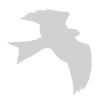
SI Droid and Pre Entries step-by-step
1.IMPORT COMPETITORS (before the event)
Go to MWOC website
Open pre-entries
Go to menu at top left
Organiser start lists
Pick your event
Scroll down to “Start List for SI Droid
Chose the filtered start list for SI Droid if everyone has their own dibber
Chose the unfiltered Start List for SI Droid if you want to pre-allocate hire SI cards
This file will be emailed automatically to you as organiser.
Open the file, it should be a 5-column excel file, and complete the SI card numbers in the FIRST column. Columns should read as follows; SI card, Name, Class, ID and Course. If it is a registration file, it will have many more columns and will not work.
Save as .csv file.
Now email this .csv file to
Go to the tablet. Login as Terry, not Guest; change user to Terry at foot of home page.
On the tablet, go to gmail, and download this file. It goes into downloads on the tablet.
Open SI Droid app on the tablet.
Click settings, “Lookup of card owner”, tick “fetch owners from own file”. Then click “File with card owners”, this goes to downloads, click your .csv file, and a message at bottom of screen will say how many valid runners have been found. That is the entries list imported.
2. IMPORT COURSES (before the event)
Go to Purple Pen. Open courses map. Go to file
Chose “create data interchange file (.iof .xml)
Email this file to
Go to tablet. Open gmail, and download the .xml file you created onto the tablet
In SI Droid app, go to courses (along top menu bar), click the three dots on the right top of screen.
Import courses
3. AT EVENT (on the day)
On tablet, go to SI droid app (make sure the user is Terry, not Guest)
Select Readout, on top menu bar
Connect tablet to the results control box
Turn the printer on (bluetooth, will show a continuous blue light on power)
Runners who enter on the day can have their name added after they complete their course. Click on their result, chose the edit pencil in top right corner, and change the SI number to their name.
Changes to courses; eg edit /delete runner, use the three dots menu in the top right corner.
Change to controls on a course; Courses on top menu bar, click on the course, and change the number manually. This will update that course for all the runners retrospectively.
4. RESULTS (after the event)
Select Results in the top menu bar, use the share symbol, Simple results (HTML), Share through other app, gmail, send email to webmaster, yourself, whoever.
Repeat this but chose Results with splits (HTML) to send these also.
18th Jul 22 by Terry Smith
Categorized under: Resources




